One thing that you need to prioritize without fail while creating a website today is accessibility. Of course, content and design are important but if at the end of the day your site is not accessible, all the hours you pour into fine-tuning your copy and visual language will be absolutely in vain. Almost 1 in 6 people across the world experience some sort of disability; this makes it binding for businesses to treat accessibility as a fundamental tenet while building their websites and strive toward delivering a dignified experience to all kinds of users.
A major reason why WordPress enjoys immense popularity as a site-building platform is the convenience it grants its users to make their websites accessible. Besides championing the cause with each subsequent release, WordPress also possesses a wonderful community that is always eager to host a dialogue around accessibility. Curious to learn about all the various ways in which you can improve your WordPress website’s accessibility? You’re just at the right place then! Read on to find out.
Employ an accessibility-ready theme
What are accessibility-ready themes in WordPress, you ask? These are themes that satisfy the minimum accessibility standards set by the WordPress theme review team. While using an accessibility-ready WordPress theme doesn’t ensure by default conformance with all necessary accessibility criteria, it, nonetheless, helps you take a significant stride toward making your website accessible.
Some features that you can expect to observe in an accessibility-ready theme are:
- Satisfactory color contrast, that makes sure the content remains readable for visually impaired users.
- Menus that are keyboard-navigable.
- Presence of semantic HTML, which helps assistive technologies such as screen readers to easily parse through the site’s content. Some of these themes also come with ARIA attributes that make matters more convenient for screen readers.
Now, let’s address the question that might be doing the rounds in your head: How do I locate an accessibility-ready theme in WordPress? Allow us to walk you through the steps:
- Click “Appearance” on your WordPress dashboard. Then, click “Themes”.
- On the top of your screen, you should be able to view an option titled “Add New Theme”- click on it.
- Now, select “Feature Filter” and check the box corresponding to “Accessibility Ready”. Here, you can also specify other filters that align with your specific requirements.
- Click “Apply Filters”. You’ll be shown a host of accessibility-ready WordPress themes.
Make sure your images are accessible
Adding images to your website is non-negotiable; it is they, after all, who play a significant role in keeping eyeballs hooked to your page. However, at the same time, you must also make certain that the images present on your WordPress site can be accessed by assistive technologies. You can achieve this by writing effective alt text. So, what checkboxes does your alt text need to tick? Let’s take a look.
- The phrasing of your alt text should be simple. Using complex vocabulary to write your alt text is an exercise in futility.
- Don’t add fluff. Detail is all right so long it is serving its purpose of painting a clear picture of the image. Conciseness and accuracy should be your sensibilities of choice while drafting alt texts.
- Shed light on the context in which your image is placed on your site; this will go a long way towards offering your users clarity.
- If your image is a link, ensure your alt text clearly mentions the outcome of the link getting clicked.
- If your image has any text on it, the same should reflect in your alt text. Remember, a screen reader engages only with an image’s alt text; any and all words on the image fall outside its radar.
- Avoid using phrases such as “picture of…” or “image of…” because screen readers already state that to users.
- Should a description of the image already exist in your main text, don’t reiterate the same in your alt text.
- Don’t write your alt text with the intention of improving your SEO. Sure, you can introduce the odd keyword or two but remember that an alt text’s sole purpose is to make your images accessible.
- You don’t have to provide alt text for images that serve a purely decorative purpose; only write alt text for those images that complement your website’s content (for decorative images, simply marking them as “decorative” in your program is sufficient).
Install the WP accessibility plugin
WordPress offers a number of accessibility plugins leveraging which you can make your website navigable for users with disabilities. One such plugin is WP Accessibility. Some of the salient functionalities of this WordPress accessibility plugin are:
- Checking if your theme is accessibility-ready
- Introducing an accessibility toolbar
- Tracking the manner in which the accessibility features on your site are being used
After installing and activating this WordPress accessibility plugin, you’ll need to configure it to meet your requirements. In the process of doing so, you’ll come across numerous sections in its settings page. Let’s take a quick look at them:
- Add Skip Links- Skip links are extremely helpful for individuals using screen readers for they allow them to navigate directly to the content section of your page. This setting is enabled by default.
- Accessibility Toolbar- When enabled, this toolbar offers users certain configuration options (such as adjusting the color contrast or resizing fonts) using which they can improve your page’s readability for themselves.
- Accessibility Fixes- These are settings that set right potential accessibility issues on your WordPress website. A few of these settings are enabled by default on this WordPress accessibility plugin. Additionally, if you have employed an accessibility-ready theme that has already implemented some of these settings, you’ll be shown a message confirming the same.
- Accessibility Features- These are options that exist to improve the accessibility of your site’s content such as enabling content summaries, supporting longdesc on featured images, and the like.
- Testing & Admin Experience- These settings allow you to enhance the accessibility of your WordPress admin area, besides aiding with testing.
- Remove Title Attributes- With this section, you can do away with title attributes, generally considered purposeless by accessibility experts.
Fix your website’s color contrast
Providing ample color contrast is key to making your website accessible. Should your color contrast not be up to the mark, your site will end up posing readability issues for users with color blindness and color vision. As per web accessibility standards, regular text must be at least 4.5 times brighter than the background (meaning a contrast ratio of 4.5:1) and larger text must be 3 times as bright as the background. Now, how can you check this ratio? Easy- by using a contrast testing tool. There are scores of such tools available online such as WebAIM Contrast Checker, Contrast Finder, Coolors, Contrast Ratio, and Monsido, to name some.
Wrapping it up
Inclusive digital access is identified as a civil right, thus, making it imperative for businesses to strive towards developing accessible websites. We hope the techniques with wordpress accessibility plugin shared above have helped you understand how you can go about improving the accessibility of your WordPress website but still it is essential to partner with a wordpress development company for a clear scope of work. We at mavlers can create a professional and successful accessible website for your business.

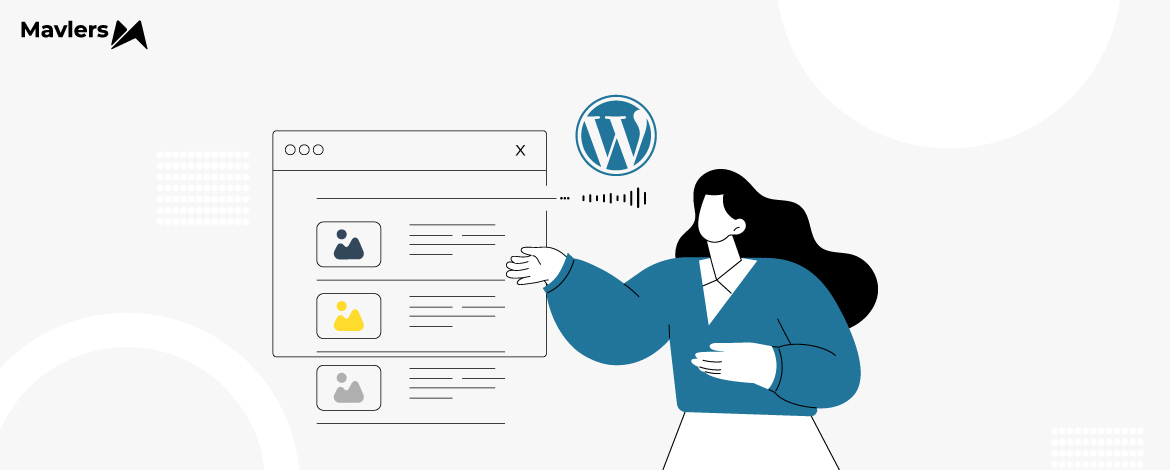
Prajakti Pathak - Content Writer
Prajakti is the Senior Content Marketing Manager at Mavlers. She brings with her a rich content creation experience of over 10 years. A creative mind and a good hold on syntax make her traverse her writing through different forms of content including blogs, interviews, infographics, case studies, etc. While writing is her first love, she’s also an avid birdwatcher.
Word of Mouth Marketing: Get it Right With These Tips and Tricks!
Open AI Spring Update 2024 ~ All You Need To Know!