Marketers are always on the lookout for innovative ways to grab the right pair of eyeballs at the right time. One such method that has caught the fancy of marketers and target audiences alike is the seemingly unobtrusive black-and-white pixelated square integrated seamlessly into packets of consumables, electronics, billboards, websites, or even print media.
Yes, we are indeed referring to the power of those scannable QR codes. These quadrilateral beauties can lead people to your pre-designed landing pages, increase conversions, or enhance brand-audience engagement and relationships.
However, it is important to track how users engage with your quick response codes. This can be achieved by integrating the process of tracking QR codes with your Google Analytics 4 account.
Tracking QR codes with Google Analytics 4 (GA4) means you can see how many people scan your QR codes, where they come from, and what they do on your website or app. This can help you measure the effectiveness of your QR code campaigns and optimize them for improved results. For example, you can see which QR codes generate more traffic, conversions, or actions and which ones need improvement. You can also compare your QR code campaigns with other marketing channels and see how they contribute to your goals.
In the blog that follows, we will attempt to walk you through the nitty-gritty of creating QR codes with a URL replete with UTM tags, testing the same, and finally analyzing the QR code performance in GA4 by deploying the data gathered from the UTM tags. Let’s set the ball rolling!
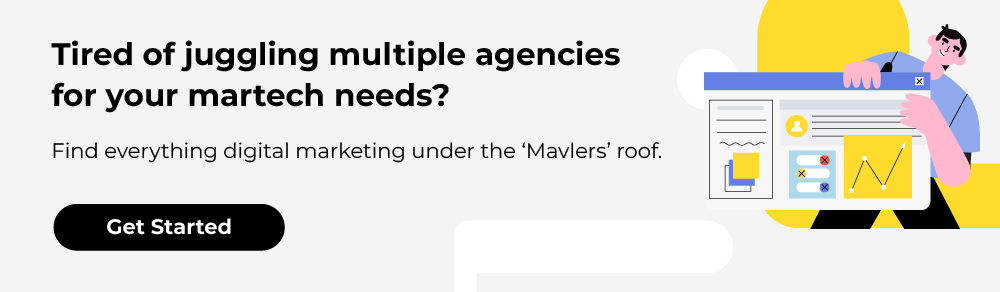
Step By Step Guide To Tracking QR Codes in GA4
Step 1: Begin with preparing the UTM tag decorated URL for the QR code
Firstly, we need to add the UTM (Urchin Tracking Module) tags to the URL of the link that will be used in the QR code. If we miss out on this integral step, all the traffic will be depicted as direct, and you won’t be able to pinpoint the traffic source, medium, campaign, etc.
To do this, you can make use of online tools or choose to add the UTM tags manually.
We suggest using Google’s web campaign URL builder; however, please note that there are separate versions for Android and iOS users,
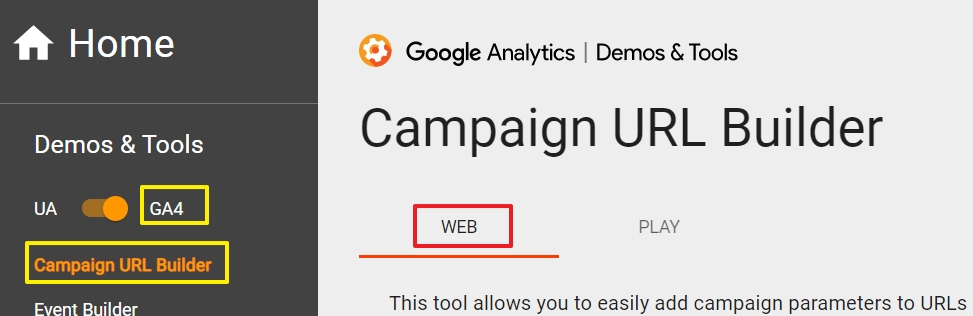
Next, proceed with filling in the requisite UTM tags,
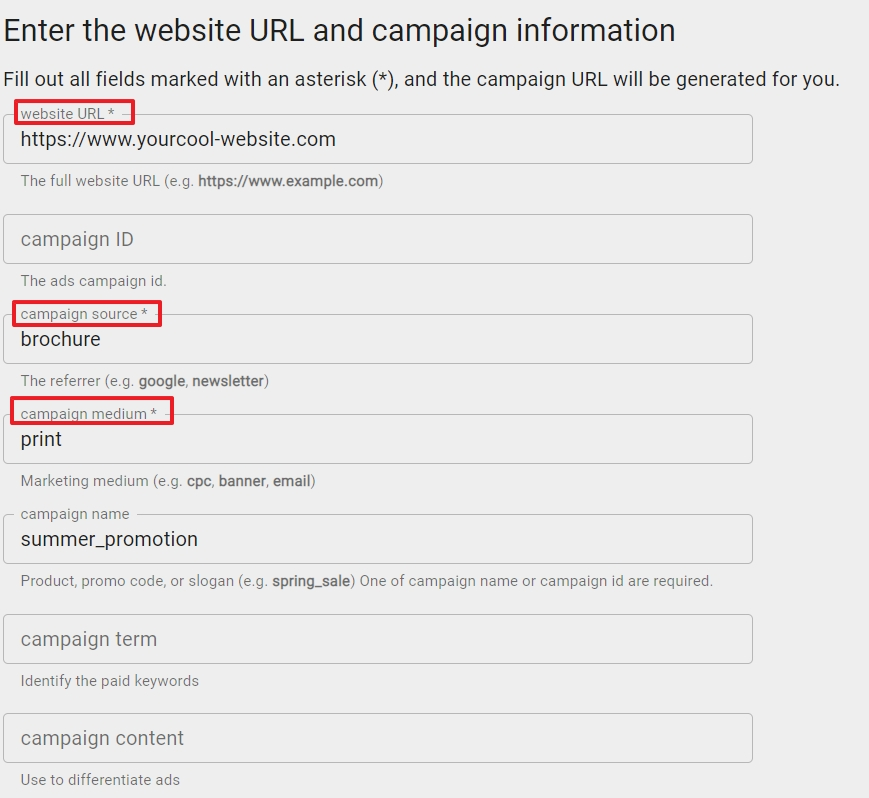
To see the URL in GA4, you have to fill in at least 3 fields. These are:
• Website URL: This is the page that will open when someone scans the QR code.
• Campaign source: This is where you will put the QR code. For example, a brochure, a sticker, a T-shirt, a poster, etc.
• Campaign medium: This is how you will make the QR code. For example, print it, paint it, etc.
You can also use other fields to track your QR code better. These are:
• Campaign name: This is the name of your QR code campaign. You can use this to tell apart different campaigns that you run.
• Campaign content: This is the detail of your QR code campaign. You can use this to test different versions of your campaign that go to the same page. For example, you can add the name of a city where you will give out your QR code. This will help you know which places liked your campaign more or less.
Once the final URL is good to go with all the UTM tags you need, feel free to share the generated campaign URL.
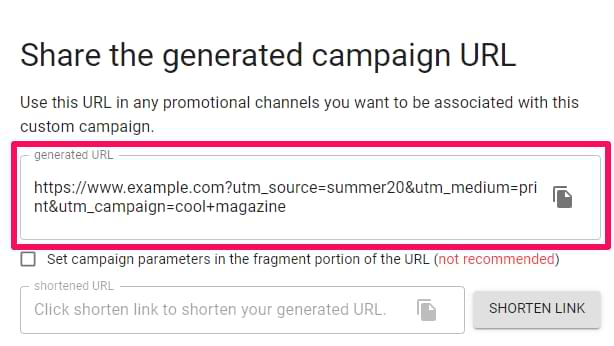
Before we move on to the next step of generating the QR code, here’s a pro tip: consider using a URL shortener because the longer the URL, the smaller the black and white squares in the QR code, presenting a challenge for those with tactile disabilities resulting in a negative user experience. You can try using tools like bit.ly, shorturl.at, to generate a shortened version of the final URL.
Step 2: Get down to generating your QR code
Copy the final shortened URL of your campaign and use it to create your customized QR code. There are multiple online tools that you can turn to for this, such as ~ https://www.qr-code-generator.com/.
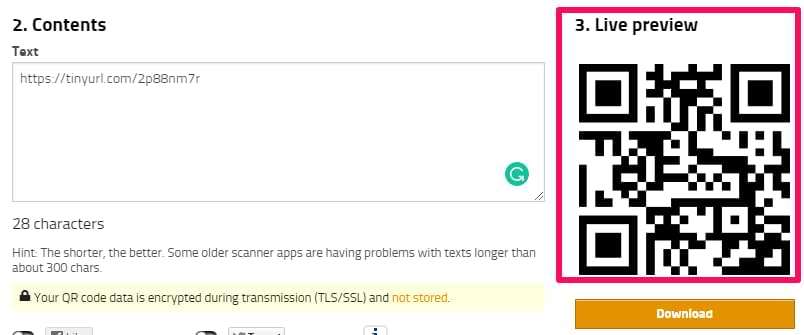
Some even offer built-in analytics, but GA4 remains undisputed! Also, please ensure high image resolution if you intend to use it in print media.
Step 3: Test the QR code before you hit the launch button!
Before you give the QR code to the designer who will put it in your design, you need to check if it works. You can do this by using your phone to scan the QR code and see if it takes you to your website.
Then, you can go to Google Analytics 4 and look up the Reports section. There, you will see a card that says Event count by Event name. Find the page_view event there and click on it. This will show you if your QR code is tracked correctly.
Then, check for the following parameters: campaign, medium, and source. If the values are reflected correctly in the real-time reports, you are good to go!
Step 4: Locating QR code campaign data in GA4
You can locate the same in the traffic acquisition report section. Follow this route ~ Reports > Engagement > Traffic Acquisition.
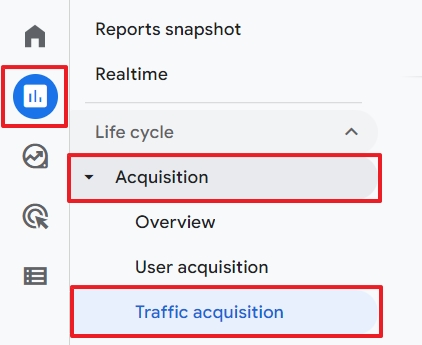
Switch the primary dimension to “Session medium”. The requisite value will pop up there.
Summary
To sum up, GA4 will help you to:
• Easily track your QR campaigns without much hassle
• Analyze how well your QR code campaigns are doing
• Decide if you should repeat, change, or stop your QR code campaigns based on the data
If you’d rather let experts handle your GA4 consulting needs, Google Analytics experts at Mavlers are there at your beck and call!

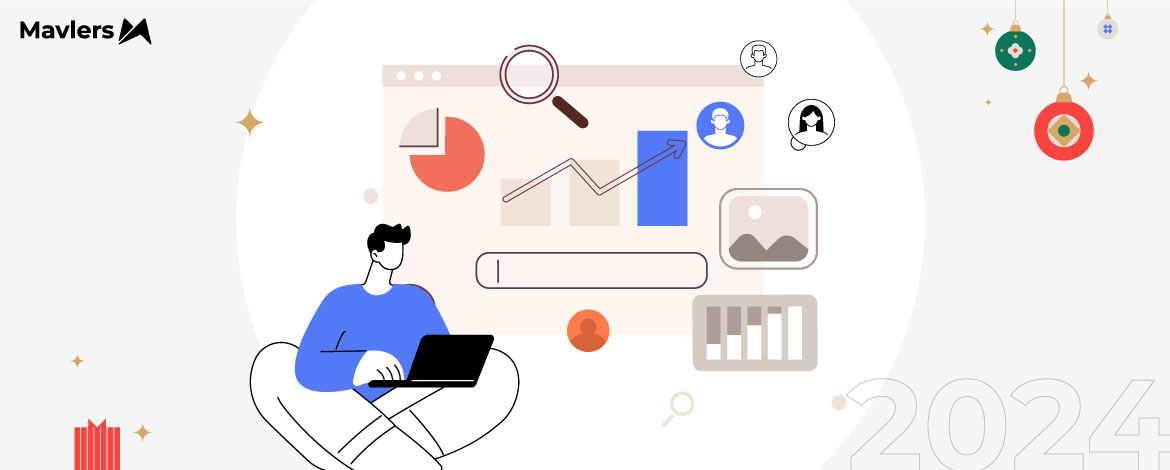
Naina Sandhir - Content Writer
Latest posts by Naina Sandhir - Content Writer (see all)
Skyrocket Your Organic Traffic With These Advanced SEO Techniques!
Hiring a WordPress Developer? Ask These Essential Questions First!